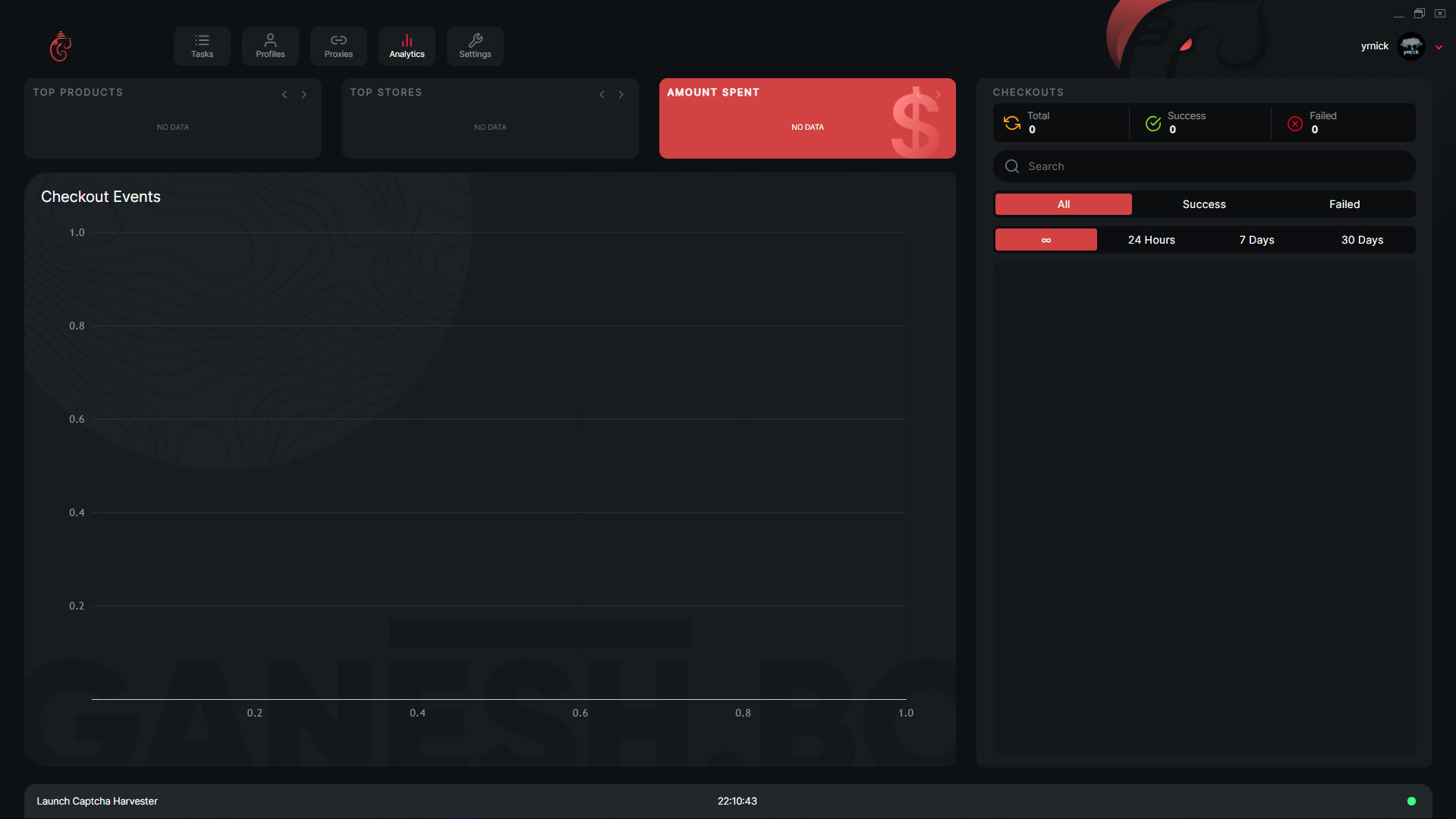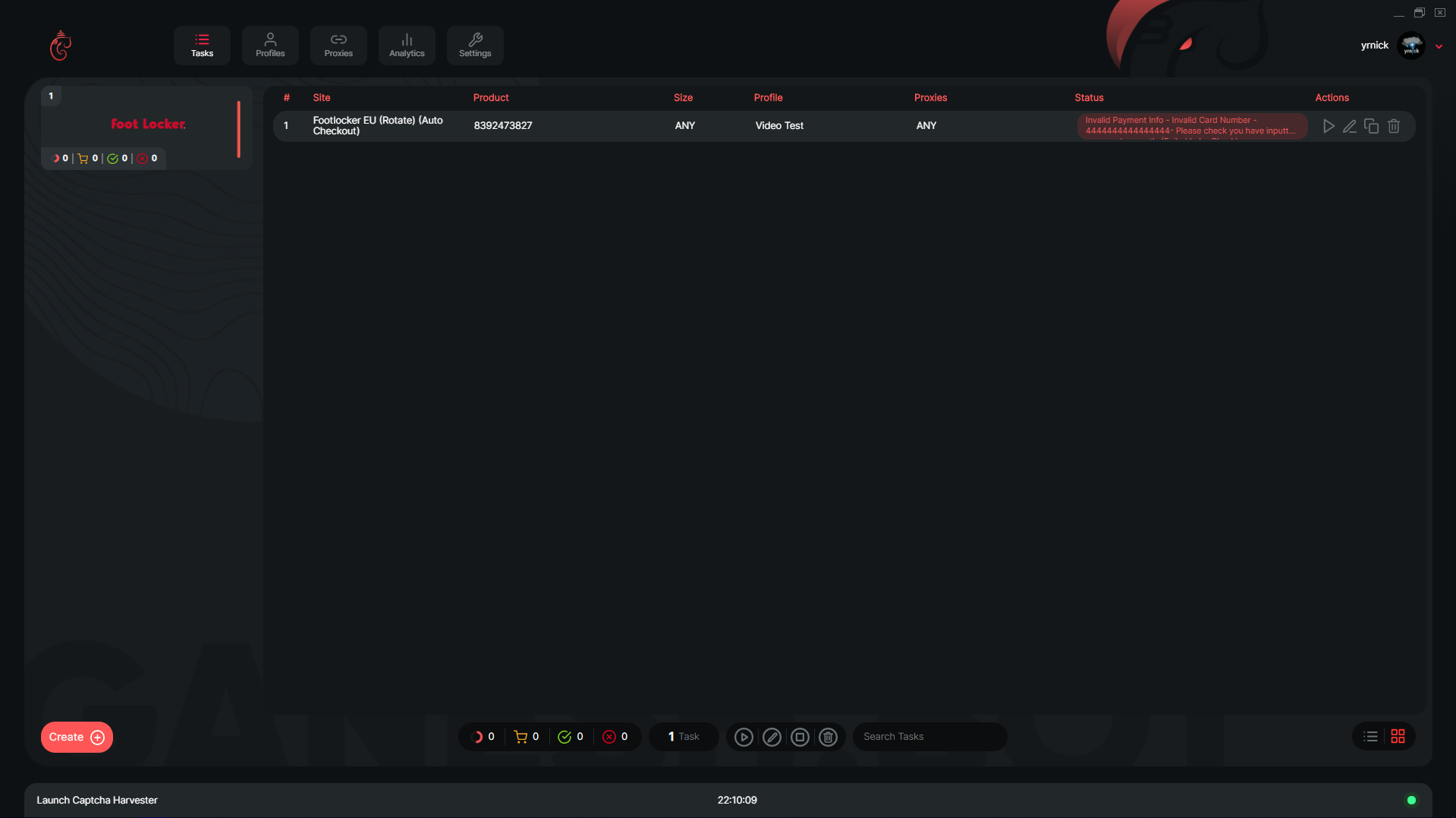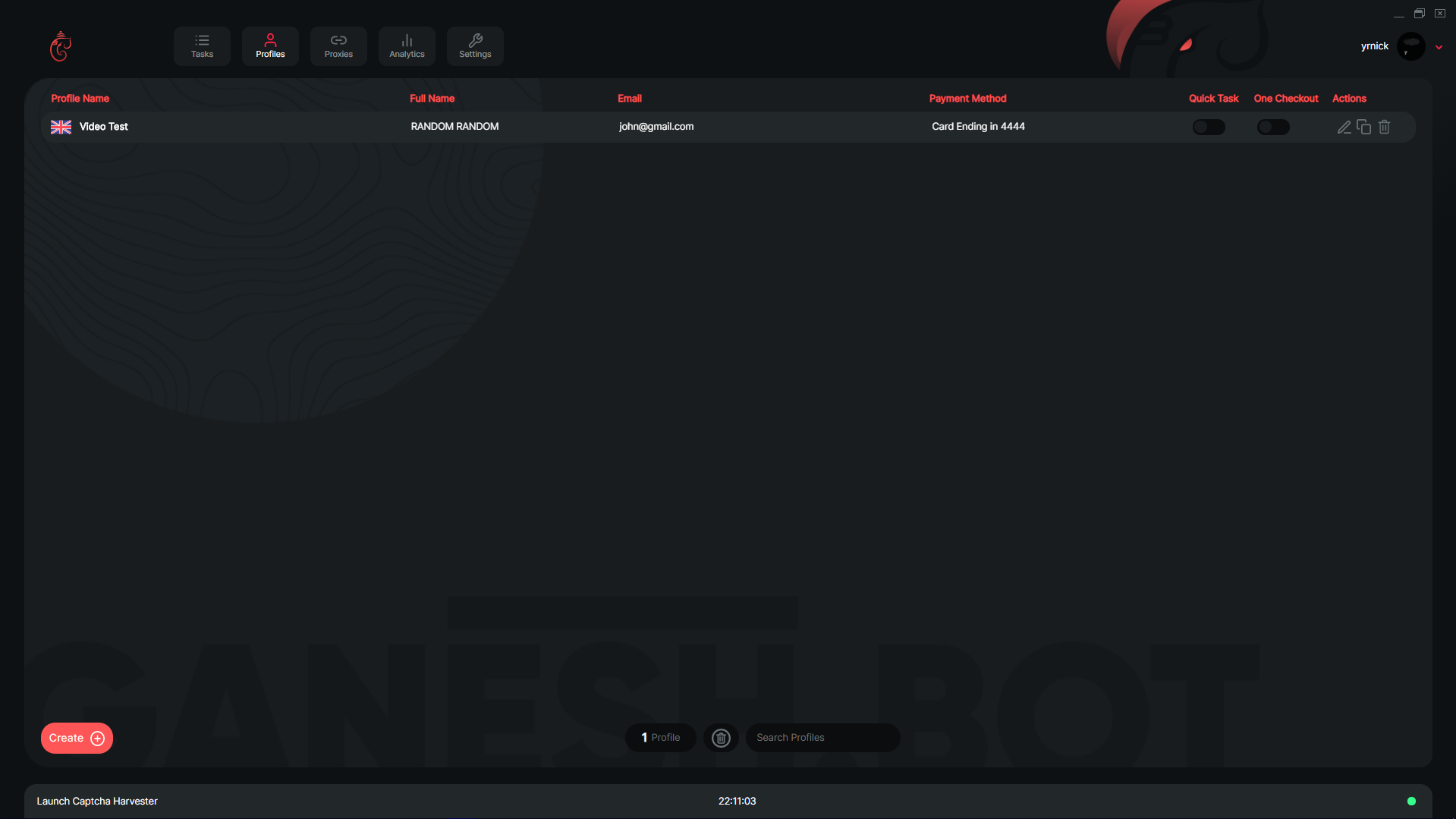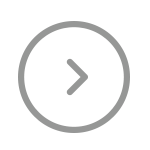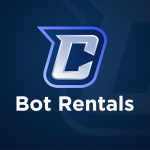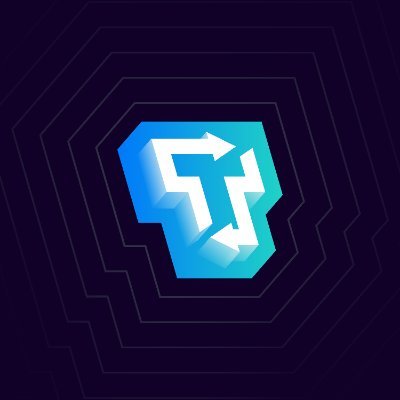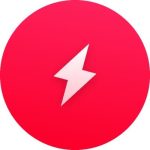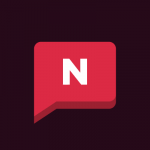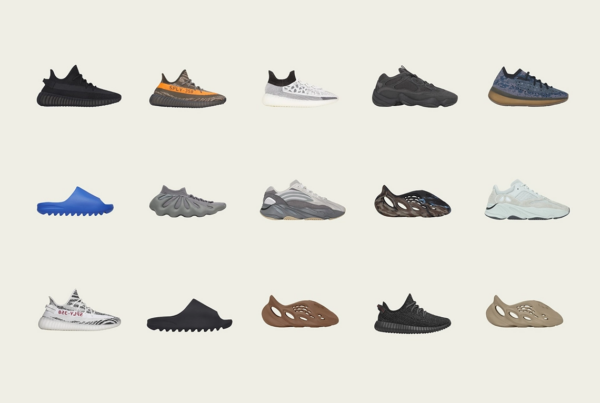Ganesh has been in the community for a very long time and ever since its initial release, it has worked towards being one of the best bots on the market at the moment for the sites it supports. It has claimed itself to be “The Gold Standard in Sneaker Botting”, it definitely has lived up to that title throughout its lifetime. It has secured a ton of success which contributes to its extremely high after market value and when they do restock on their designated Twitter page (@theGaneshBot), they send to sell out extremely quickly.
Ganesh is considered to be an AIO due to the fact that it supports a ton of sites, which are listed below:
- Finish Line
- Hibbett
- Slamjam
- Snipes
- Titolo
- Zalando
- AW LAB
- Solebox
- Footsites
- Mesh
- & much more
Ganesh Video Overview
Ganesh has a very clean UI that the users can operate, they have also recently updated their bot to 3.1, this introduces some UI changes to the bot which we cover on this page.
Analytics Window
Ganesh Analytics Window
On this window within Ganesh, you can view some analytics that is related to the performance of the user within the bot. At the top, there is a number of boxes all with different data within it, the first being top products, then top stores as well as amount spent. Below that, you can view the checkout events that took place within the bot. Finally, on the right side you can view the checkouts and filter it with the filters available.
Settings Window
Ganesh Settings Window
On this window within Ganesh, you can configure your settings for the bot as well as view some information about the bot too. On the left side, you can configure your webhooks as well as your captcha harvesting keys for the bot. In the middle, you can configure the delays and import as well as export your tasks. Below that part, you can check for updates within the bot and finally, on the right side you can view the changelog of the bots updates.
Tasks Window
Ganesh Tasks Window
On this window within Ganesh, you can create and view your created tasks. There is two options in the way you view your tasks within Ganesh, one is segregated task groups via the site, which is what you are seeing in the screenshot above however, there is also an option to condense all the tasks together, for viewing purposes this seemed to be a better option. With this option, when you create tasks for different sites they will be segregated into different task groups, within that group your tasks will be viewable with a variety of information available on them. You can find the create tasks button in the bottom left and the collective action buttons in the bottom middle of the page.
Profiles Window
Ganesh Profiles Window
On this window you can view and create profiles within Ganesh. You can create profiles using the create button in the bottom left as well as delete all the asks using the delete button in the middle of the page. Once you have created a task it will appear on this page with some of the details being displayed under a variety of headers.
Support
Ganesh has a ton of support available for all of their users to ensure that you are comfortable when running their bot. They have written documentation within their discord and they also offer 24/7 support for all of their users within their Discord.
Where does Ganesh rank among other AIO bots?
Ganesh is a very solid bot and that is reflected well with its success as well as its after market value. It is arguably one of the best bots on the market with th amount of success it has on their supported sites, whether you utilize their CLI version or their UI version, you will secure a a lot of success with Ganesh.
Supported sites: Finish Line, Hibbett, Slamjam, Snipes, Titolo, Zalando, AW LAB, Solebox, Footsites, Mesh & much more
Platforms: Windows // Mac
Retail: £200 and then £80 for 6 months
Site: https://ganeshbot.com/
All-In-One Bots
Sneaker Bot Rentals
Residential Proxies
Reselling Groups
 Nike Air Force 1 Low West Coast Los Angeles – FJ4434-491
Nike Air Force 1 Low West Coast Los Angeles – FJ4434-491
Nike Air Force 1 Low West Coast Los Angeles – FJ4434-491
 Jordan 14 Retro Laney – 487471-407
Jordan 14 Retro Laney – 487471-407
Jordan 14 Retro Laney – 487471-407
 Nike Dunk Low SE Lottery Pack Malachite Green – DR9654-100
Nike Dunk Low SE Lottery Pack Malachite Green – DR9654-100
Nike Dunk Low SE Lottery Pack Malachite Green – DR9654-100
 Jordan 6 Retro Toro Bravo – CT8529-600
Jordan 6 Retro Toro Bravo – CT8529-600