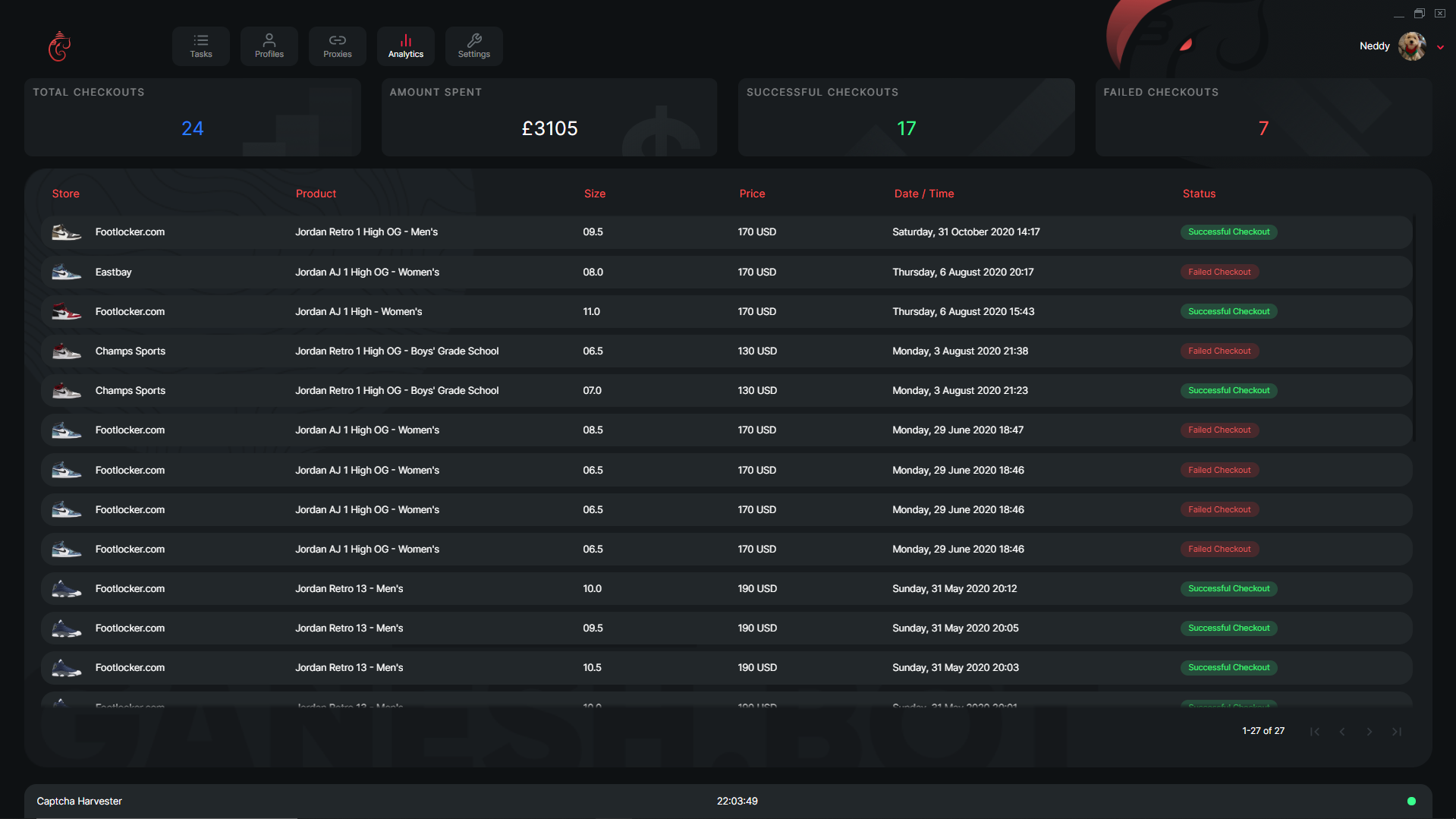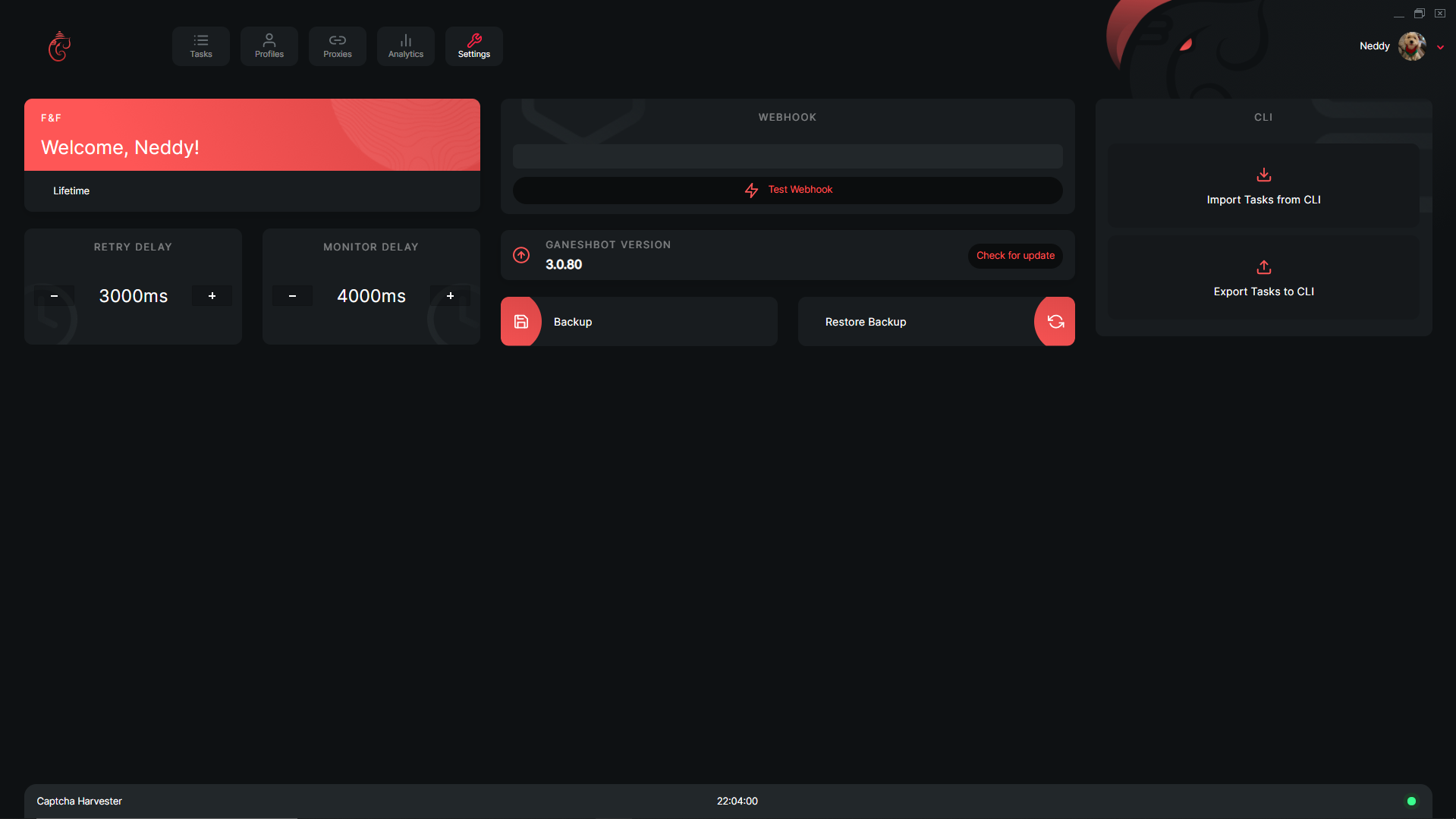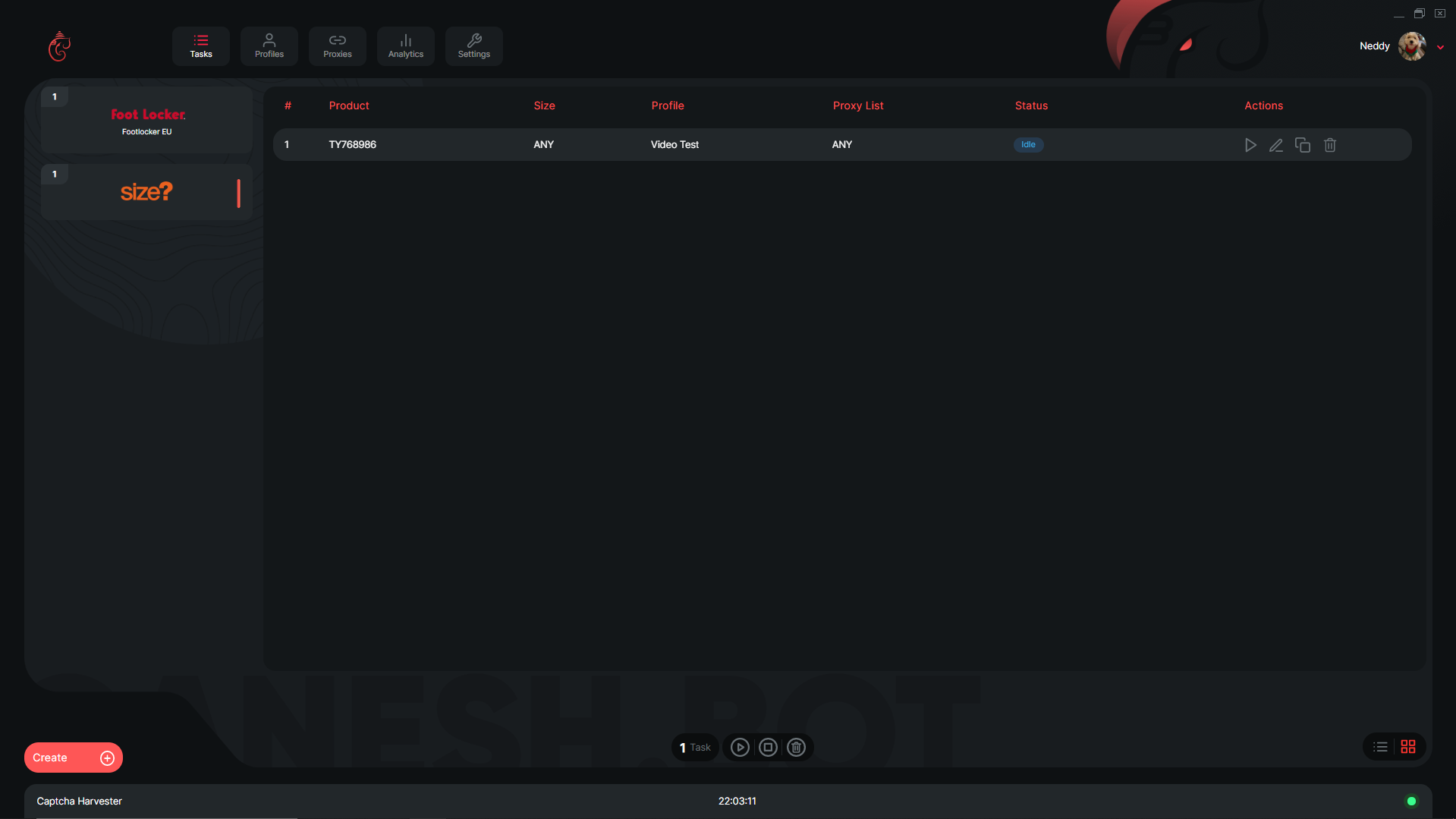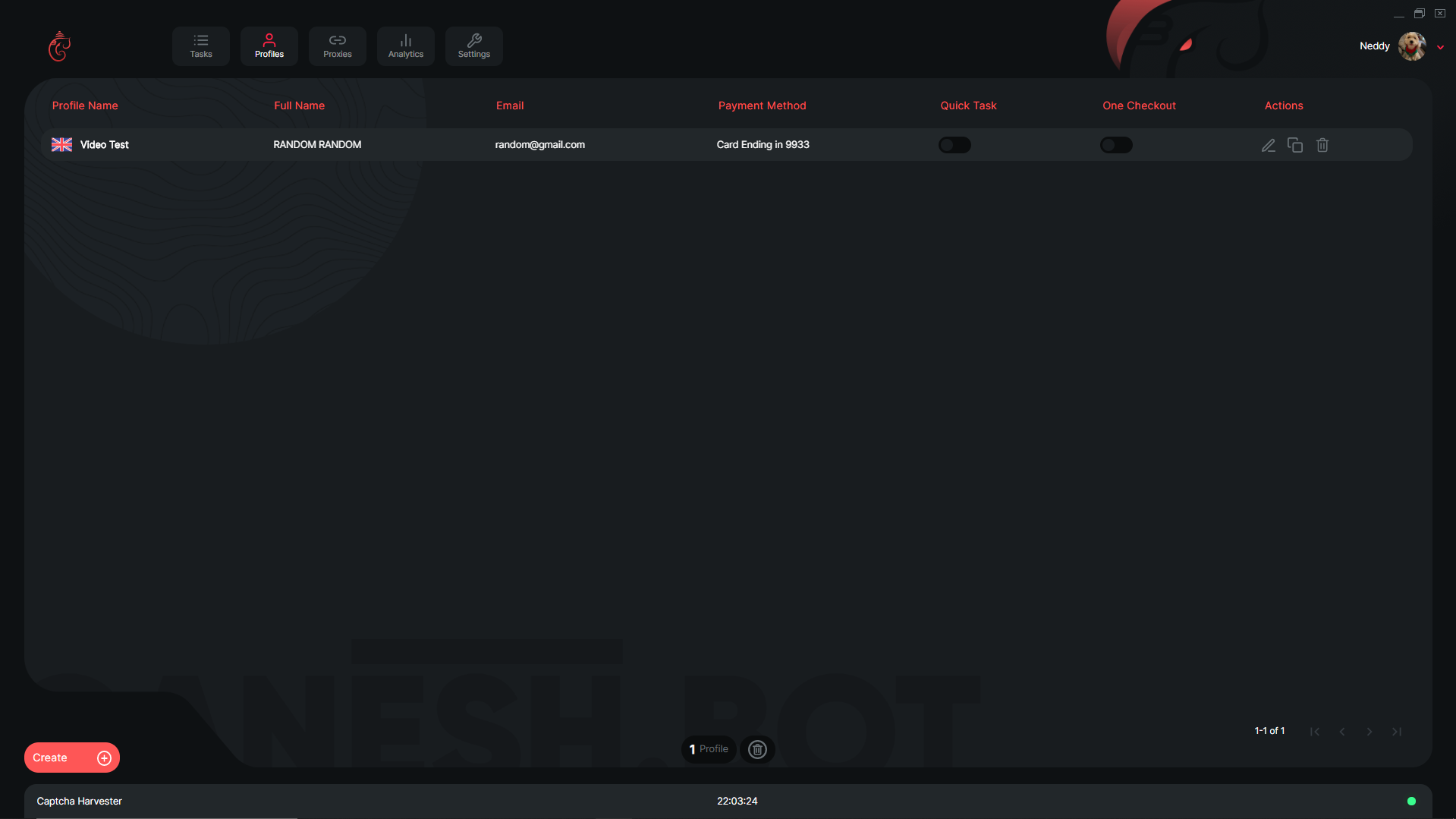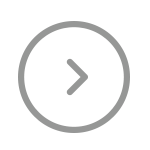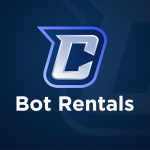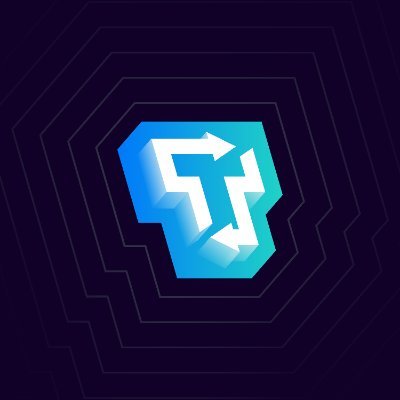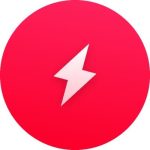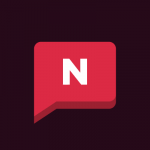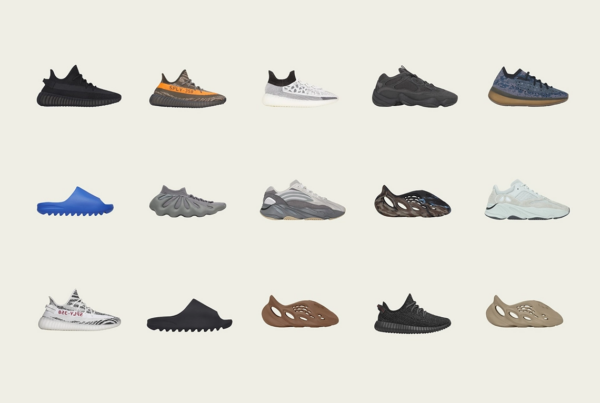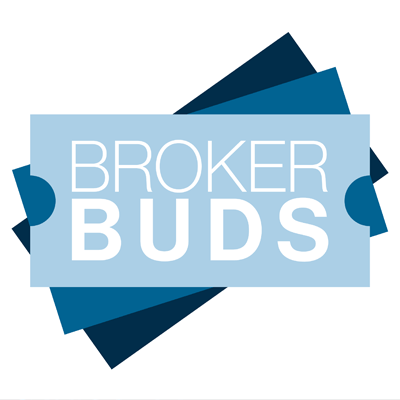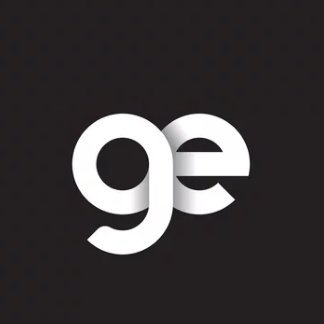Ganesh has been in the community for a very long time and ever since its initial release, it has worked towards being one of the best bots on the market at the moment for the sites it supports. It has claimed itself to be “The Gold Standard in Sneaker Botting”, it definitely has lived up to that title throughout its lifetime. It has secured a ton of success which contributes to its extremely high after market value and when they do restock on their designated Twitter page (@theGaneshBot), they send to sell out extremely quickly.
Ganesh is considered to be an AIO due to the fact that it supports a ton of sites, which are listed below:
- Finish Line
- Hibbett
- Slamjam
- Snipes
- Titolo
- Zalando
- AW LAB
- Solebox
- Footsites
- Mesh
- & much more
Ganesh Video Overview
Ganesh has a very clean UI that the users can operate but prior to their 3.0 update, they were based purely on CLI. With their new update they have added a UI for users to use whilst also giving users the options to use their CLI version as well as if they wish to do so.
Analytics Window
Ganesh Analytics Window
On this window within Ganesh, you can view some analytics that is related to the performance of the user within the bot. At the top, there is a number of boxes all with different data within it, the first being total checkouts, followed by amount spent, successful checkouts and finally failed checkouts. Below that you can see a breakdown of all the successful and failed checkouts if you wish to know which specific release was successful or not.
Settings Window
Ganesh Settings Window
On this window within Ganesh, you can configure your settings for the bot as well as view some information about the bot too. On the left side, we can view some information regarding your key within the bot and below that you can configure your retry & monitor delay. In the middle you can configure your webhook, update your bot and backup the bot too. On the right side, you can import or export tasks from the CLI version of the bot.
Tasks Window
Ganesh Tasks Window
On this window within Ganesh, you can create and view your created tasks. There is two options in the way you view your tasks within Ganesh, one is segregated task groups via the site, which is what you are seeing in the screenshot above however, there is also an option to condense all the tasks together, for viewing purposes this seemed to be a better option. With this option, when you create tasks for different sites they will be segregated into different task groups, within that group your tasks will be viewable with a variety of information available on them. You can find the create tasks button in the bottom left and the collective action buttons in the bottom middle of the page.
Profiles Window
Ganesh Profiles Window
On this window you can view and create profiles within Ganesh. You can create profiles using the create button in the bottom left as well as delete all the asks using the delete button in the middle of the page. Once you have created a task it will appear on this page with some of the details being displayed under a variety of headers.
Support
Ganesh has a ton of support available for all of their users to ensure that you are comfortable when running their bot. They have written documentation within their discord and they also offer 24/7 support for all of their users within their Discord.
Where does Ganesh rank among other AIO bots?
Ganesh is a very solid bot and that is reflected well with its success as well as its after market value. It is arguably one of the best bots on the market with th amount of success it has on their supported sites, whether you utilize their CLI version or their UI version, you will secure a a lot of success with Ganesh.
Supported sites: Finish Line, Hibbett, Slamjam, Snipes, Titolo, Zalando, AW LAB, Solebox, Footsites, Mesh & much more
Platforms: Windows // Mac
Retail: £200 and then £80 for 6 months
Site: https://ganeshbot.com/
All-In-One Bots
Sneaker Bot Rentals
Residential Proxies
Reselling Groups
 Nike Air Force 1 Low West Coast Los Angeles – FJ4434-491
Nike Air Force 1 Low West Coast Los Angeles – FJ4434-491
Nike Air Force 1 Low West Coast Los Angeles – FJ4434-491
 Jordan 14 Retro Laney – 487471-407
Jordan 14 Retro Laney – 487471-407
Jordan 14 Retro Laney – 487471-407
 Nike Dunk Low SE Lottery Pack Malachite Green – DR9654-100
Nike Dunk Low SE Lottery Pack Malachite Green – DR9654-100
Nike Dunk Low SE Lottery Pack Malachite Green – DR9654-100
 Jordan 6 Retro Toro Bravo – CT8529-600
Jordan 6 Retro Toro Bravo – CT8529-600