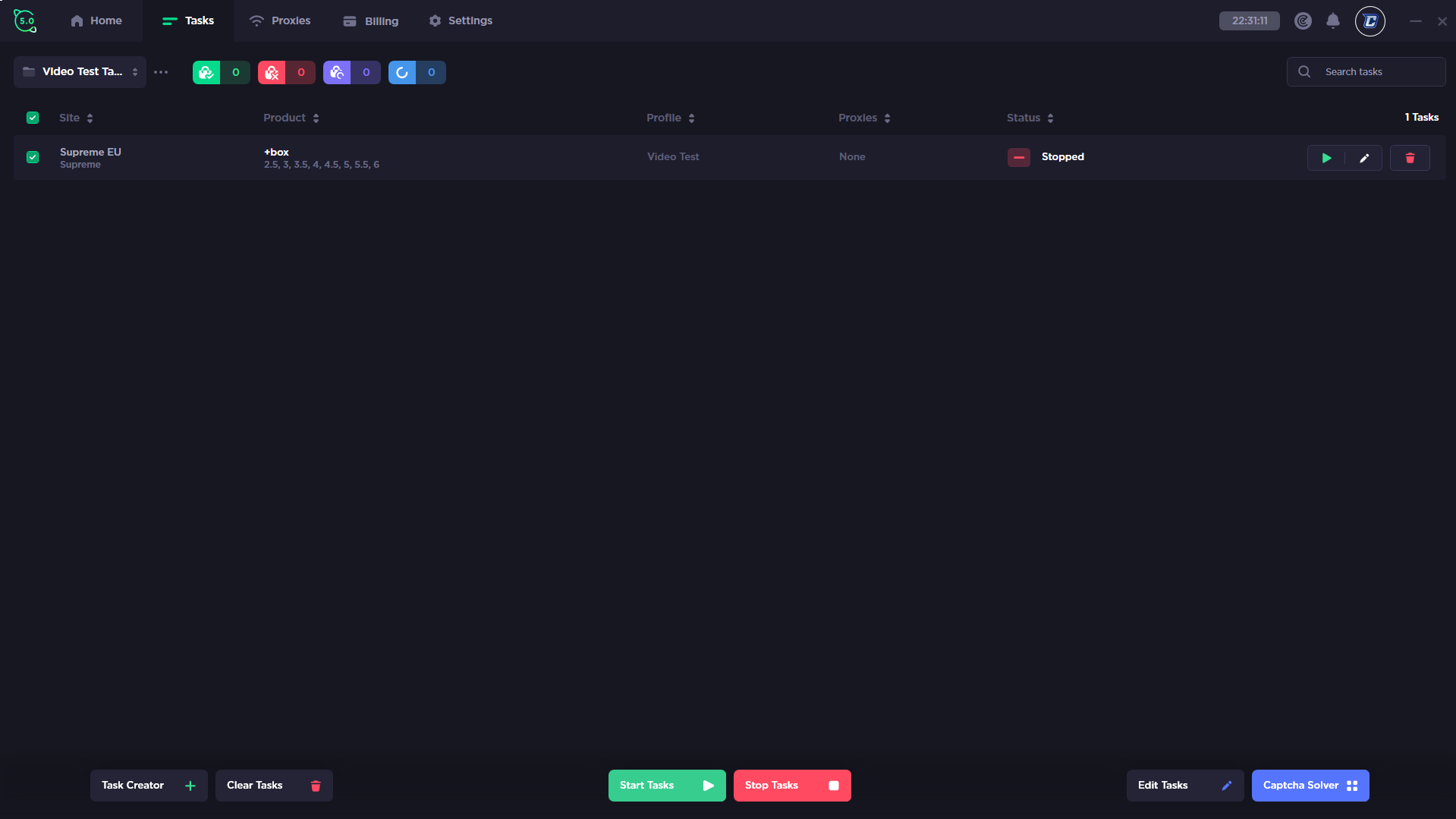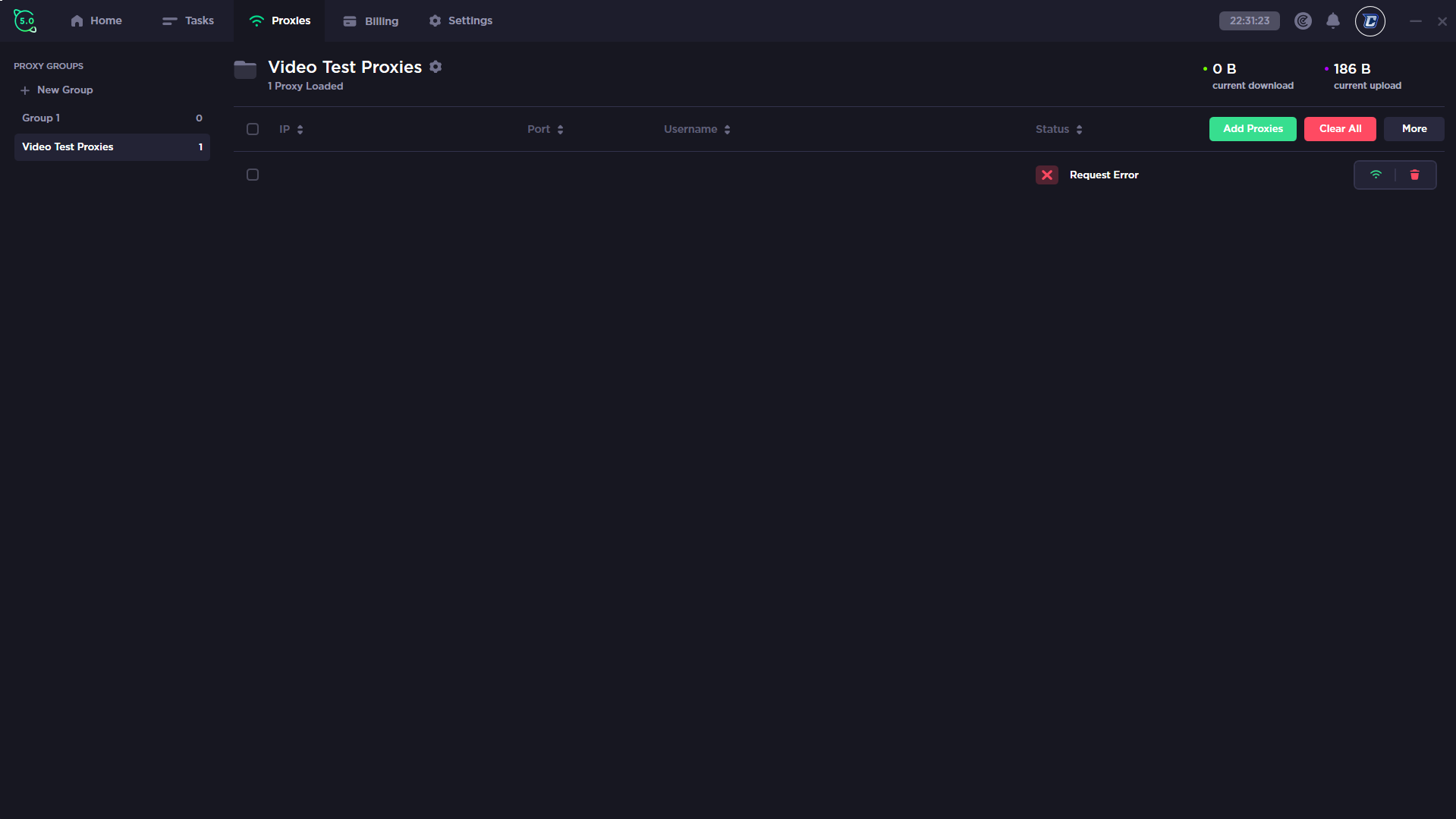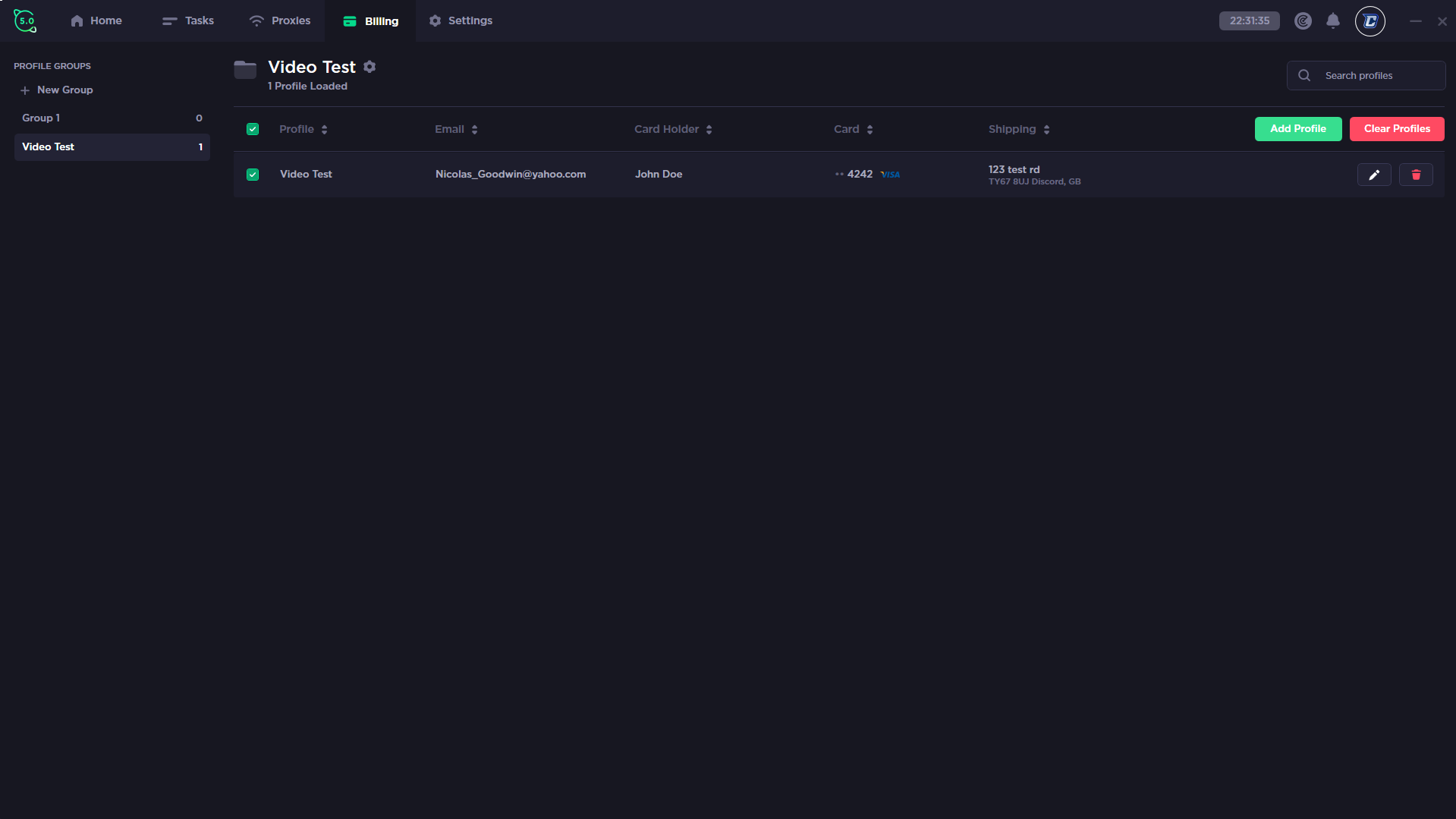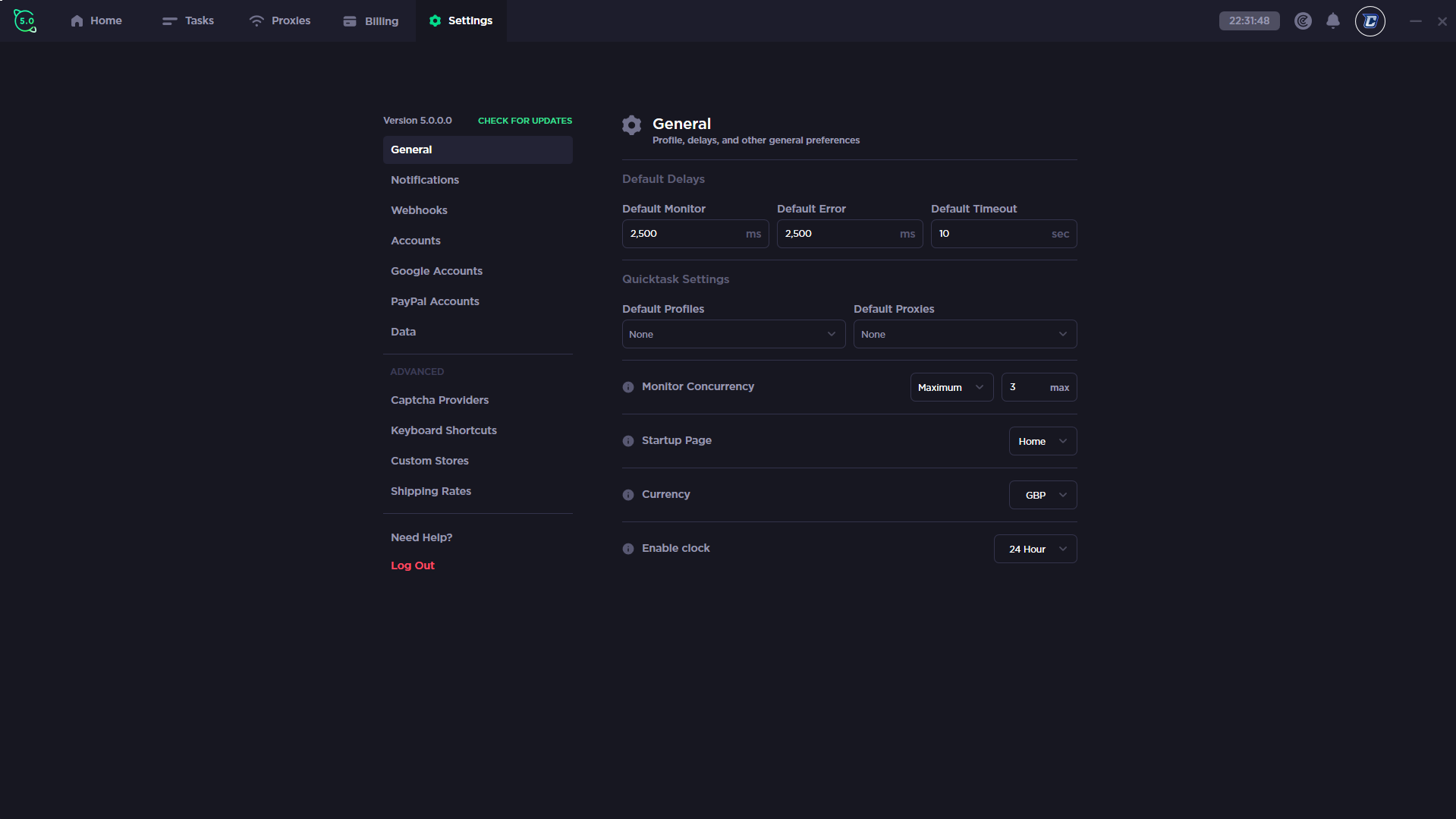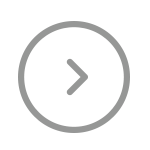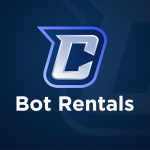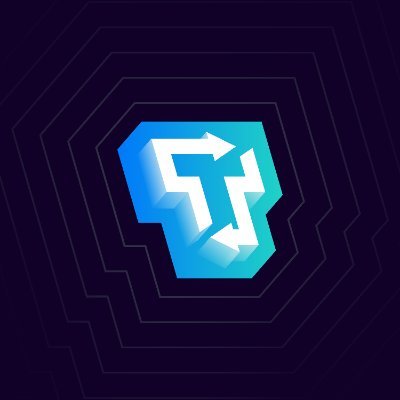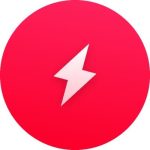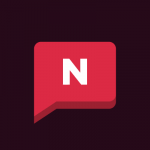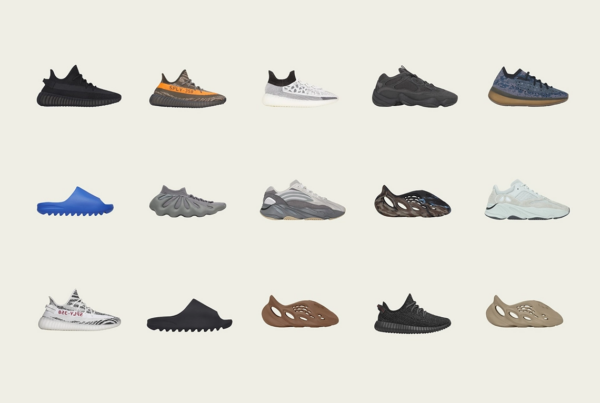CyberAIO, also known as Cybersole AIO is the global standard of checkout automation, they have been in the sneaker botting community since 2016. Every since that point they have continuously innovated their application which has led to their performance being undefeated. Looking at their statistics based on their performance, they have 2 million+ successful checkouts, they support 250+ retail sites and their users have spent over $500m+. Cyber has a very good reputation in the community for being the best sneaker bot, their new update definitely exceeded the public's expectations which we will showcase on this page and in our video. Paired with the Cyber sneaker b0t, they also do have a mobile app so you can manage your bot remotely and still be extremely successful. Currently the pricing for Cyber is £300 followed by £100 every 6 months. You can check out the Cybersole Twitter page here as well as their Instagram here.
CyberAIO Video Overview | CyberAIO 5.0 tutorial
Cybersole AIO 5.o has truly brought out some innovative features that do make your botting experience a lot easier. The first addition for Cyber 5.0 is groups for tasks, profiles and proxies, this will allow you to segregate them by name so you can specify what they are being used for. Secondly, Cyber have added analytics to the application so you can see task group overviews in terms of their statuses, Cyber have added a proxy usage monitor to view the proxy usage, Cyber have added a diagram in which you can view your checkouts as well as how much you have spent across certain time periods. Another addition Cyber 5.0 has brought is smart actions, this will allow you to configure automated actions so you can acquire items of your choice without having to be around. How this system works is by selecting a trigger, you can then select the filter and the action for that. Finally, they have added advanced notifications, keyboard shortcuts, billing randomization & more captcha providers.
Tasks Window
CyberAIO Tasks Window
On this page within Cybersole, you can view the inside of a task group that you can create within the bot. Inside the group you can view the created tasks with a variety of details shown on the task itself. These details are the product, the profile being used, the proxy, the size, the status and the actions available for the task. You can create tasks by using the task creator, you can clear tasks using the clear tasks button, you can start tasks using the start tasks button, you can stop tasks using the stop tasks button, you can mass edit your tasks using the edit tasks button and you can open up the captcha solver using the captcha solver button. You can search through your tasks on this page on the top right, you can also view the statuses of your tasks at the top of the page, you can edit the group settings using the 3 dots at the top of the page and you can view as well as create groups using the tab on the top left. Finally, you have individual actions on each task if you wish to use them.
Proxies Window
CyberAIO Proxies Window
On this page within CyberAIO, you can view the inside of a proxy group. You can view all the created proxy groups on the left side but also create a proxy group on the left side. Once you're inside of a proxy group you can view the proxies within the group in the formation IP, port, username and the status of the proxy as well as the actions for that proxy. You can add proxies and clear proxies using the buttons at the top, you can configure the proxy group settings at the top of the page. A new addition of CyberAIO 5.0 is that you can view statistics regarding the data being used by the proxies such as the current download and upload.
Billing Window
CyberAIO Proxies Window
On this page within CyberAIO, you can view the inside of a profile group. You can view all the created profile groups on the left side but also create a profile group on the left side. Once you're inside of a profile group you can view the profiles within the group in the formation profile name, email, card holder, card and the shipping address as well as the actions for each profile.You can add profiles and clear profiles using the buttons at the top, you can configure the profile group settings at the top of the page. Finally, you can search through your profile if you wish.
Settings Window
CyberAIO Settings Window
On this window within CyberAIO, you can configure the settings for a ton of things within the bot. There is quite a few tabs that have settings in which you can configure to your liking. The tabs are as follows, general, notifications, webhooks, accounts, google accounts, paypal accounts, data, captcha providers, keyboard shortcuts, custom stores and shipping rates. Finally, you can logout and click the need help button at the bottom too.
Support
CyberAIO has a ton of support available for all of their members. They have written documentation within their Discord server, you can also view the video overview if you need more guidance.
Supported sites: Shopify, Kith, Undefeated, CNPTS, Jimmy Jazz, Shoe Palace, Travis Scott Shop, Custom Site Support, Footsites, Footlocker US, Champs Sports, Footaction, East Bay, FTL Kids, Supreme, Supreme Signup, Mesh, Size?, Footpatrol, JD Sports, The Hip Store, Yeezy Supply US, FNL & JD Sports US, Offspring.
Platforms: Windows & Mac
Retail: £300 retail followed by £100 every 6 months.
Site: https://cybersole.io/
All-In-One Bots
Sneaker Bot Rentals
Residential Proxies
Reselling Groups
 Nike Air Force 1 Low West Coast Los Angeles – FJ4434-491
Nike Air Force 1 Low West Coast Los Angeles – FJ4434-491
Nike Air Force 1 Low West Coast Los Angeles – FJ4434-491
 Jordan 14 Retro Laney – 487471-407
Jordan 14 Retro Laney – 487471-407
Jordan 14 Retro Laney – 487471-407
 Nike Dunk Low SE Lottery Pack Malachite Green – DR9654-100
Nike Dunk Low SE Lottery Pack Malachite Green – DR9654-100
Nike Dunk Low SE Lottery Pack Malachite Green – DR9654-100
 Jordan 6 Retro Toro Bravo – CT8529-600
Jordan 6 Retro Toro Bravo – CT8529-600